What Does Shark Robot Dust Bin Error 9 Mean?
Seeing “shark robot dust bin error 9” on the control panel or app usually signals a problem with the dust bin’s detection mechanism. In plain language, your Shark robot thinks the bin isn’t installed properly—or not present at all—even if you’ve just emptied and replaced it.
This error is more than a simple “empty bin” alert. Instead, it’s a safety feature that keeps your vacuum from running if it’s not sure it can store the debris it collects or if the internal sensor isn’t registering the bin.
Common Causes of Shark Robot Dust Bin Error 9
Several culprits may trigger error 9:
Dust bin not fully seated: Just a minor misalignment, even by a few millimeters, keeps the bin from engaging the sensor. Debris or dust on the bin or sensor contacts: Dust, pet hair, or even small kitchen crumbs on the critical sensor contacts will stop the vacuum. Overfilled or jampacked bin: If the bin is still full or debris blocks the insertion path, overall fit can be affected. Damaged bin: Cracks, warping, or broken latches mean the bin won’t sit right or press the onboard sensor. Sensor malfunction: On older models or after repeated use, the dust bin sensor inside the robot can fail or become less responsive.
How to Fix Shark Robot Dust Bin Error 9
Follow this routine to troubleshoot:
- Power down the robot: Unplug or use the power switch, if available.
- Remove the dust bin: Slide it out carefully. Don’t force it—if it sticks, check for visible obstructions around the edges.
- Empty the bin completely: Confirm it’s both visually empty and free of clumped debris.
- Clean both the bin and sensor area: Use a dry, lintfree cloth to wipe the inside of the robot at the bin slot and the bin’s own sensor contacts.
- Inspect for cracks or warping: If you spot damage, order a replacement dust bin directly from Shark.
- Reinstall, making sure to click firmly in place: You should feel or hear a click—no wobble and no visible gaps.
- Restart your Shark robot: Turn power back on and check if the error returns.
- If the error persists: Try resetting the robot (consult your model manual for the button or app reset routine).
Typically, the shark robot dust bin error 9 clears with a simple clean and reseat.
Routine Maintenance to Prevent Error 9
Empty and wipe the dust bin after each run—especially with pet hair or fine dust. Check and clean sensor contacts weekly: A Qtip and a bit of rubbing alcohol work well—just let everything dry before reassembling. Replace damaged or old bins: Plastic weakens over time, and older bins may warp just enough to cause fit issues. Watch for buildup: Extra humid homes or frequent wet debris can add sticky residue, so do a deeper clean every couple weeks.
Good habits here mean fewer interruptions and extend the life of both the bin and your robot vacuum.
When to Call Shark Customer Support
Stubborn shark robot dust bin error 9, even after cleaning, usually points to a more serious bin sensor failure. If:
You’ve cleaned and reseated several times with no luck The bin looks undamaged and fits snugly You’ve tried the reset process
then call Shark customer support. Warranty repairs often cover sensor malfunctions for newish vacuums, and their team can advise on next steps or replacement parts.
Other Shark Robot Errors Related to the Bin
Full bin error: Less common, but may overlap with error 9 if sensors misread clogged airways. Bin “not detected,” but bin is installed: Misaligned bin or worn sensor tab. Continuous error after resetting: Sensor may need manual realignment or professional service. Charging or dock problems: Sometimes related—dust buildup near contacts can affect both functions.
Pro Tips for Reliable Cleaning
Keep bins and sensors dry: Water in either is a common source of both operational and sensor errors. Extra bin on hand: Swapping a clean, spare bin in and keeping one for deep cleaning cuts downtime. Quick inspect after every cycle: Make cleaning the bin part of your kitchen or living room tidying routine.
Conclusion
Shark robot dust bin error 9 is more an inconvenience than a disaster, but it demands swift, methodical troubleshooting. Regular cleaning, gentle handling, and quick response to error codes will keep your Shark vacuum running day after day. Don’t overlook simple fixes or skip maintenance—being proactive keeps both errors and dust bunnies at bay, letting your robot do its job so you don’t have to.
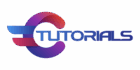

 Lead Game Analyst
Lead Game Analyst

